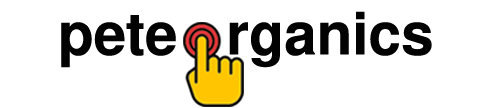So, you finally picked up the Uniden SDS200 — welcome to the world of digital scanning. If you’re new to police scanners or you’re upgrading from an older analog model, the SDS200 can feel a little intimidating at first. There are menus, soft keys, systems, databases… and then all those acronyms like P25, DMR, NXDN. It’s a lot. Totally normal to feel that “Where do I even start?” moment.
This guide is written for real people — not radio-tech pros. Think of it like a knowledgeable friend walking you through the setup, step by step, without overcomplicating things.
By the end, you’ll know how to mount it, power it, load the database, run your first scan, and use the SDS200’s beginner-friendly features like ZIP code entry, Close Call, GPS scanning, and Favorites Lists.
Let’s make your first day with the SDS200 smooth.
What You Need Before You Start
You can set up the SDS200 with just what comes in the box, but here’s a quick checklist to avoid frustration:
- SDS200 unit + included power cable
- Stock antenna (good for testing, not long-term)
- Internet connection to update the database (recommended)
- Optional but helpful: external speaker, better antenna, SD card reader
If you’re mounting it in a vehicle, you’ll need 12V power and a bracket. For desk use, the included stand works fine.
Step 1: Mounting the SDS200 (Vehicle or Desk)
For Desk / Home Setup:
This is the easiest way to start.
- Place the SDS200 on a flat surface using the included stand.
- Make sure the vents on top and sides have space — it needs airflow.
- Connect the antenna to the ANT port.
- Plug in the AC power adapter and turn it on.
You’ll be scanning within minutes this way. Most beginners start here.
For Vehicle Setup:
If you plan to use it as a mobile scanner:
- Use the mounting bracket to secure the SDS200 in the dashboard or radio console.
- Power using 12V DC — never run exposed wires without proper fusing.
- Consider a remote external antenna on the roof or trunk for better reception.
- If you’re using GPS scanning (more on this below), mount the GPS receiver where it has sky visibility.
Small reality check: In-car scanning is amazing on long road trips, but you want a clean wiring job. Loose cables get messy fast.
Step 2: Connecting Power, Antenna & Optional Speaker
Antenna
Screw the antenna onto the rear SMA connector. The included antenna is fine for local testing, but don’t expect miracles. Outdoor or mobile antennas perform massively better.
Power
Connect the power cable — you’ll hear the SDS200’s startup screen. If the display doesn’t light up, re-seat the plug firmly.
External Speaker (Optional but Highly Recommended)
Scanner audio can be a bit “tinny.” Plugging in a simple external speaker to the EXT SP jack makes voices clearer, especially in a vehicle.
Tip: Scanner audio shines with a small mono communications speaker, not a bass-heavy speaker.
Step 3: Loading the Database (The Good Stuff)
The SDS200 shines because it includes the Uniden Sentinel software + RadioReference database (US & Canada). This means you don’t manually enter frequencies unless you want to.
- Install the Sentinel software on your PC or Mac.
- Connect the SDS200 via USB or remove the SD card and use a reader.
- Click Update → Update Master HPDB to get the latest signals.
- Then click Write to Scanner and let it sync.
Boom — you now have access to nationwide systems without hunting down frequencies.
Step 4: Your First Scan – The Easy Way (ZIP Code Entry)
If you’re in the US or Canada, this is the beginner’s “start scanning in 30 seconds” method.
- Press Menu
- Select Set Your Location
- Choose ZIP/Postal Code
- Enter your ZIP/postal code and hit E/Yes
The SDS200 loads nearby channels from the database based on your location.
This instantly gives you police, fire, EMS, weather, and other services in your area — without programming.
If you want more precise scanning later, you can refine range and service types, but don’t overthink that now.
Bonus Feature: “Close Call” RF Capture
This is a fan favorite for beginners. Let’s say a police car, fire truck, or event security is transmitting nearby — Close Call grabs that signal live.
To use it:
- Press Func + Close Call
- Choose how you want it to operate (e.g., priority mode)
Close Call is great at events, airports, fairs — anywhere multiple radios are active and you want to discover frequencies fast.
Optional: GPS Scanning (Game Changer for Road Trips)
With a GPS module connected, the SDS200 automatically updates what it scans based on your location — no manual input required.
Perfect for:
- RV trips
- Truck drivers
- Scanner road hobbyists
It turns “set and forget” scanning into a reality across states.
Getting Comfortable With Navigation & Favorites
The SDS200 uses soft keys — the buttons below the display change function depending on the screen. At first, this confuses everyone. Keep at it — after a few days, it becomes second nature.
When scanning, try these:
| Action | How |
|---|---|
| Hold on a channel or department | Press Hold |
| Skip a channel | Press Avoid |
| Save to Favorites List | Press Menu → Add to Favorites |
Favorites Lists are where you build your custom lineup:
local police, county fire, aviation, rail, marine — whatever you care about most.
Start with one small Favorites List and build gradually. Don’t dump 500 channels into it at once or you’ll overwhelm yourself.
Quick Troubleshooting for New Users
Most “problems” are just settings:
| Problem | Likely Cause | Quick Fix |
|---|---|---|
| “I hear nothing” | Service types turned off | Enable Law/Fire/EMS in Select Service Types |
| Silence on P25 systems | Wrong modulation/filter | Set to Auto |
| Scanner stuck scanning too much | Range too large | Set Range to 5 miles |
| Audio muffled | Stock speaker | Plug in external speaker |
A Quick Reality Check
Digital scanning isn’t like tuning in to FM radio. Some systems are encrypted, some use simulcast, and sometimes… there’s just not much happening. The SDS200 is one of the best scanners for handling simulcast distortion, but don’t be surprised if some agencies are encrypted — that’s a legal limitation, not a device issue.
Stick with it for a week. Learn what agencies are active. Use Favorites Lists. And try Close Call at least once — it’s a fun way to discover new signals.
Final Thoughts
The SDS200 is powerful — honestly, more than most beginners realize at first glance. But the beauty is: you don’t have to be a radio expert to enjoy it. Start with the ZIP code method, listen for a few days, then gradually refine and customize.
If you’re curious enough to own an SDS200, you’re already the kind of person who’ll get the most out of it with just a little practice.